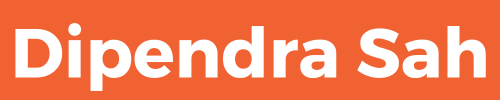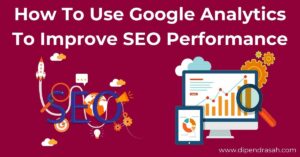Understanding the Power of Elementor
Why Elementor is a Preferred Choice for Designers and Developers
Elementor has revolutionized the way websites are built on WordPress. Whether you’re a designer, developer, or business owner, Elementor provides an intuitive and powerful solution for creating stunning websites without touching a single line of code. The drag-and-drop functionality, pre-designed templates, and advanced customization options make it the go-to tool for WordPress users worldwide.
What Makes Elementor Stand Out?
- No Coding Required – Create beautiful pages without writing a single line of HTML, CSS, or JavaScript.
- Real-Time Design – See the changes instantly as you edit your website.
- Highly Customizable – Change layouts, fonts, colors, and animations with ease.
- Pre-Made Templates – Access a library of ready-to-use templates to speed up development.
- Compatibility with Plugins – Works seamlessly with WooCommerce, Yoast SEO, and other popular WordPress plugins.
- Fast Loading Speed – Designed with performance in mind, ensuring smooth user experience.
Brief Overview of WordPress and Elementor
WordPress powers over 40% of all websites on the internet, making it the most popular content management system (CMS). However, designing a website with traditional WordPress themes and the default block editor can be limiting. This is where Elementor comes in—offering flexibility, creative control, and ease of use that makes website building a breeze.
Why Combine WordPress and Elementor?
- WordPress offers the foundation, while Elementor provides a powerful design interface.
- Elementor simplifies page creation, reducing the need for third-party developers.
- SEO-friendly features ensure better search engine rankings.
Key Benefits of Using Elementor for Website Building
- User-friendly interface: No coding knowledge required.
- Drag-and-drop functionality: Build pages visually without any hassle.
- Pre-designed templates: Speed up the design process with professional layouts.
- Customization options: Fine-tune every detail to match your brand.
- SEO-friendly: Optimized for speed and performance to rank well on search engines.
- Mobile responsiveness: Ensure your website looks great on any device.
Setting Up WordPress: Laying the Foundation
Choosing a Domain Name that Reflects Your Brand
A strong domain name is crucial for online success. Choose one that:
- Is easy to remember and spell.
- Represents your brand or business niche.
- Includes relevant keywords (if possible).
- Uses a common domain extension like .com, .net, or .org.
Tips for Selecting the Perfect Domain Name
- Keep it short and simple.
- Avoid numbers and hyphens.
- Use a domain name generator if stuck.
- Check for trademark conflicts before purchasing.
Finding Reliable Web Hosting Solutions
Your website’s performance largely depends on your hosting provider. Some top choices include:
- SiteGround – Great for WordPress users, with fast speeds and excellent support.
- Bluehost – Officially recommended by WordPress.
- Kinsta – Premium hosting with exceptional performance.
- WP Engine – A managed WordPress hosting solution.
Key Features to Look for in a Hosting Provider
- Uptime Guarantee – At least 99.9% uptime.
- Speed and Performance – Choose SSD-based hosting for faster speeds.
- Security Features – Free SSL, daily backups, and firewalls.
- Customer Support – 24/7 availability with live chat and phone support.
Installing WordPress: A Step-by-Step Guide
- Sign up for web hosting and choose a plan.
- Register your domain (or connect an existing one).
- Use the one-click WordPress installation feature provided by most hosting providers.
- Log in to your WordPress dashboard (yourdomain.com/wp-admin).
- Customize basic settings like site title, tagline, and permalink structure.
Why Choose Elementor: Features That Stand Out
Elementor’s Drag-and-Drop Feature
One of Elementor’s standout features is its simple yet powerful drag-and-drop builder. Unlike traditional WordPress editors, Elementor allows you to see real-time changes as you design.
Customization Options that Set Elementor Apart
Elementor offers limitless customization possibilities, including:
- Global styling options.
- Custom fonts and colors.
- Flexible section layouts.
- Responsive design settings.
Pre-Designed Templates and Their Advantages
Elementor provides a vast library of templates tailored for different industries. Instead of designing from scratch, you can:
- Import a professionally designed template.
- Modify it to match your brand.
- Publish it in minutes!
Installing Elementor: First Steps
Downloading and Activating the Elementor Plugin
- Go to your WordPress dashboard and navigate to Plugins > Add New.
- Search for Elementor in the plugin repository.
- Click “Install Now” and then “Activate”.
- You’re all set! Access Elementor by opening a new page and clicking “Edit with Elementor”.
Configuring the Basic Settings
- Set global colors and typography.
- Choose the default layout (boxed, full width, etc.).
- Enable or disable certain features as per your requirements.
Exploring the Elementor Dashboard
Familiarize yourself with the Elementor interface, including:
- The widget panel (elements like text, images, buttons, etc.).
- The navigator (for easier element selection).
- The revision history (undo/redo actions easily).
Designing Your Homepage: First Impressions Count
Crafting an Engaging Layout Using Elementor Templates
- Choose a homepage template that aligns with your business goals.
- Modify the sections: hero banner, about section, services, testimonials, and contact form.
- Adjust spacing, colors, and typography for a professional look.
Utilizing Widgets and Elements Effectively
- Headings and text blocks for structured content.
- Images and videos for visual appeal.
- Buttons and links for navigation.
- Contact forms to collect inquiries.
Incorporating Calls-to-Action (CTAs) and Brand Colors
- Use contrasting colors to make CTAs stand out.
- Keep CTA text short and action-driven (e.g., “Get Started”, “Book Now”).
- Position CTAs strategically throughout the page.
Optimizing for SEO and Speed
Incorporating SEO Best Practices with Elementor
- Use H1, H2, and H3 headings correctly.
- Optimize images for faster loading.
- Add meta titles and descriptions for better ranking.
Ensuring Your Website is Fast and Responsive
- Use caching plugins like WP Rocket.
- Enable lazy loading for images.
- Optimize CSS and JavaScript files.
Conclusion: Launch and Beyond
With Elementor, designing a powerful WordPress website is easier than ever. Follow these steps, and you’ll have a stunning, high-performing site ready in no time!