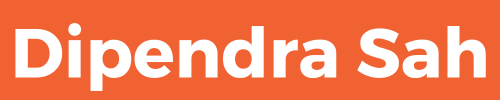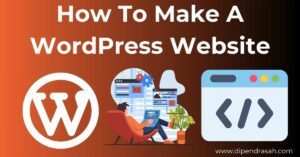The Ultimate Guide to WordPress Plugins: Enhancing Your Website’s Functionality
WordPress powers over 40% of all websites on the internet, making it the most popular content management system (CMS) worldwide. One of the key reasons for its widespread adoption is its extensibility, primarily through the use of plugins. WordPress plugins are essential tools that add specific features or functions to your website, enhancing its capabilities without requiring extensive coding knowledge. In this comprehensive guide, we’ll delve into what WordPress plugins are, their benefits, how to choose and install them, and best practices for maintaining them.
What Are WordPress Plugins?
WordPress plugins are pieces of software that can be uploaded to extend and expand the functionality of your WordPress site. They allow you to add new features or improve existing ones with ease. Whether you need a contact form, an SEO tool, a social media integration, or an e-commerce solution, there’s a plugin for almost any purpose you can imagine.
Why Plugins Are Essential for WordPress
Plugins are crucial for several reasons:
- Customization: They enable you to tailor your website to meet your specific needs without having to write custom code.
- Functionality: Plugins can significantly enhance the functionality of your site, adding features that are not available in the default WordPress installation.
- Scalability: As your website grows, plugins allow you to add new features and capabilities without having to redesign or redevelop your site.
- Ease of Use: Most plugins are designed to be user-friendly, making it simple for even non-technical users to enhance their websites.
Benefits of Using Plugins to Enhance Your WordPress Site
- Improved User Experience: Plugins can help you create a more engaging and interactive user experience, which can lead to increased visitor retention and satisfaction.
- SEO Optimization: There are numerous plugins designed specifically to improve your site’s search engine optimization (SEO), helping you rank higher in search engine results.
- Security Enhancements: Security plugins can protect your site from malware, brute force attacks, and other vulnerabilities.
- Performance Boosts: Performance optimization plugins can help speed up your site, which is crucial for both user experience and SEO.
- Monetization Opportunities: E-commerce and ad management plugins can help you monetize your site effectively.
Importance of Choosing the Right Plugin for Your Needs
With over 58,000 plugins available in the official WordPress Plugin Repository, choosing the right ones can be daunting. Here are some factors to consider:
- Compatibility: Ensure the plugin is compatible with your version of WordPress and other plugins you have installed.
- Ratings and Reviews: Check the plugin’s ratings and read reviews to gauge its reliability and performance.
- Support and Documentation: A good plugin should come with comprehensive documentation and reliable support from the developer.
- Update Frequency: Plugins that are regularly updated are more likely to be secure and compatible with the latest version of WordPress.
- Specific Needs: Choose plugins that meet your specific requirements and avoid unnecessary ones that could bloat your site.
Preparing to Install a WordPress Plugin
Ensuring Your WordPress Site Meets the Necessary Prerequisites
Before installing a plugin, make sure your WordPress site meets the following prerequisites:
- Updated WordPress Core: Ensure you are running the latest version of WordPress.
- PHP Version: Check that your server is running a compatible version of PHP (preferably 7.4 or higher).
- Backup: Always backup your site before installing new plugins to prevent data loss.
Steps to Backup Your WordPress Site Before Installation
- Install a Backup Plugin: Use a reliable backup plugin like UpdraftPlus, BackupBuddy, or BackWPup.
- Configure Backup Settings: Set up the plugin to back up your entire site, including the database and all files.
- Run the Backup: Create a full backup and download it to a safe location.
How to Choose a Reliable and Safe Plugin
- Research: Conduct thorough research on the plugin and its developer.
- Read Reviews: Look for detailed reviews and testimonials from other users.
- Check Ratings: Higher ratings generally indicate a more reliable plugin.
- Assess Support: Ensure the plugin has active support channels and documentation.
Understanding the WordPress Plugin Repository
The WordPress Plugin Repository is the official directory of free plugins. It includes detailed information about each plugin, such as descriptions, installation instructions, screenshots, and user reviews. Using plugins from this repository is generally safe because they are reviewed and monitored by the WordPress team.
Installation of a WordPress Plugin from the Dashboard
Accessing the WordPress Admin Dashboard
To install a plugin, you need to access the WordPress admin dashboard. Log in to your WordPress site (usually at yourdomain.com/wp-admin) with your admin credentials.
The Step-by-Step Process to Install a Plugin Directly from the WordPress Plugin Directory
- Navigate to Plugins > Add New: From the dashboard, go to the Plugins section and click “Add New.”
- Search for a Plugin: Use the search bar to find the plugin you want to install.
- Install the Plugin: Click the “Install Now” button next to the desired plugin.
- Activate the Plugin: Once installed, click the “Activate” button to enable the plugin on your site.
Checking Compatibility and Reading Plugin Reviews
Before installing, check the plugin’s compatibility with your WordPress version. Read user reviews and ratings to gauge the plugin’s reliability and performance.
How to Activate and Configure the New Plugin
After activating the plugin, navigate to its settings page (usually found under the “Settings” menu or in its own menu item). Configure the plugin according to your needs, following any provided instructions.
Manual Installation of a WordPress Plugin
Situations Where Manual Installation Is Necessary
Manual installation is necessary when a plugin is not available in the WordPress Plugin Repository or when you need to install a custom or premium plugin.
Downloading the Plugin from a Trusted Source
Ensure you download the plugin from a trusted source, such as the developer’s website or a reputable marketplace like CodeCanyon.
Uploading and Installing the Plugin via FTP or WordPress Admin
- Download the Plugin Zip File: Save the plugin’s zip file to your computer.
- Upload via WordPress Admin:
- Go to Plugins > Add New > Upload Plugin.
- Choose the plugin zip file and click “Install Now.”
- Activate the plugin after installation.
- Upload via FTP:
- Unzip the plugin file.
- Use an FTP client to upload the plugin folder to the
/wp-content/plugins/directory. - Go to the Plugins section in the WordPress admin and activate the plugin.
Verifying the Plugin’s Functionality Post-Installation
After activation, test the plugin to ensure it works as expected. Check the plugin settings and perform any necessary configurations.
Best Practices and Troubleshooting
Regular Updates and Maintenance of Installed Plugins
Keep your plugins up-to-date to ensure they have the latest features and security patches. Regularly check for updates and apply them promptly.
Security Considerations and Adherence to WordPress Coding Standards
Choose plugins that adhere to WordPress coding standards to minimize security risks. Avoid plugins from unknown sources and review the code if possible.
Troubleshooting Common Installation Issues
- Conflict with Other Plugins/Themes: Deactivate other plugins or switch themes to identify conflicts.
- Incomplete Installation: Ensure the plugin files are fully uploaded and try reinstalling.
- Error Messages: Review error messages for clues and consult the plugin’s support documentation.
Where to Find Help if You Encounter Problems
- Plugin Support Forums: Use the support forums on the WordPress Plugin Repository.
- Developer’s Website: Contact the plugin developer for support.
- WordPress Community: Seek help from the WordPress community through forums and social media groups.
Conclusion
WordPress plugins are powerful tools that can transform your website, adding functionality and improving user experience without requiring extensive technical knowledge. By understanding how to choose, install, and maintain plugins, you can enhance your site’s capabilities and ensure it runs smoothly. Remember to always backup your site before installing new plugins, choose reliable and safe plugins, and keep them updated to maintain security and performance. With the right plugins, your WordPress site can achieve its full potential and provide a superior experience for your visitors.